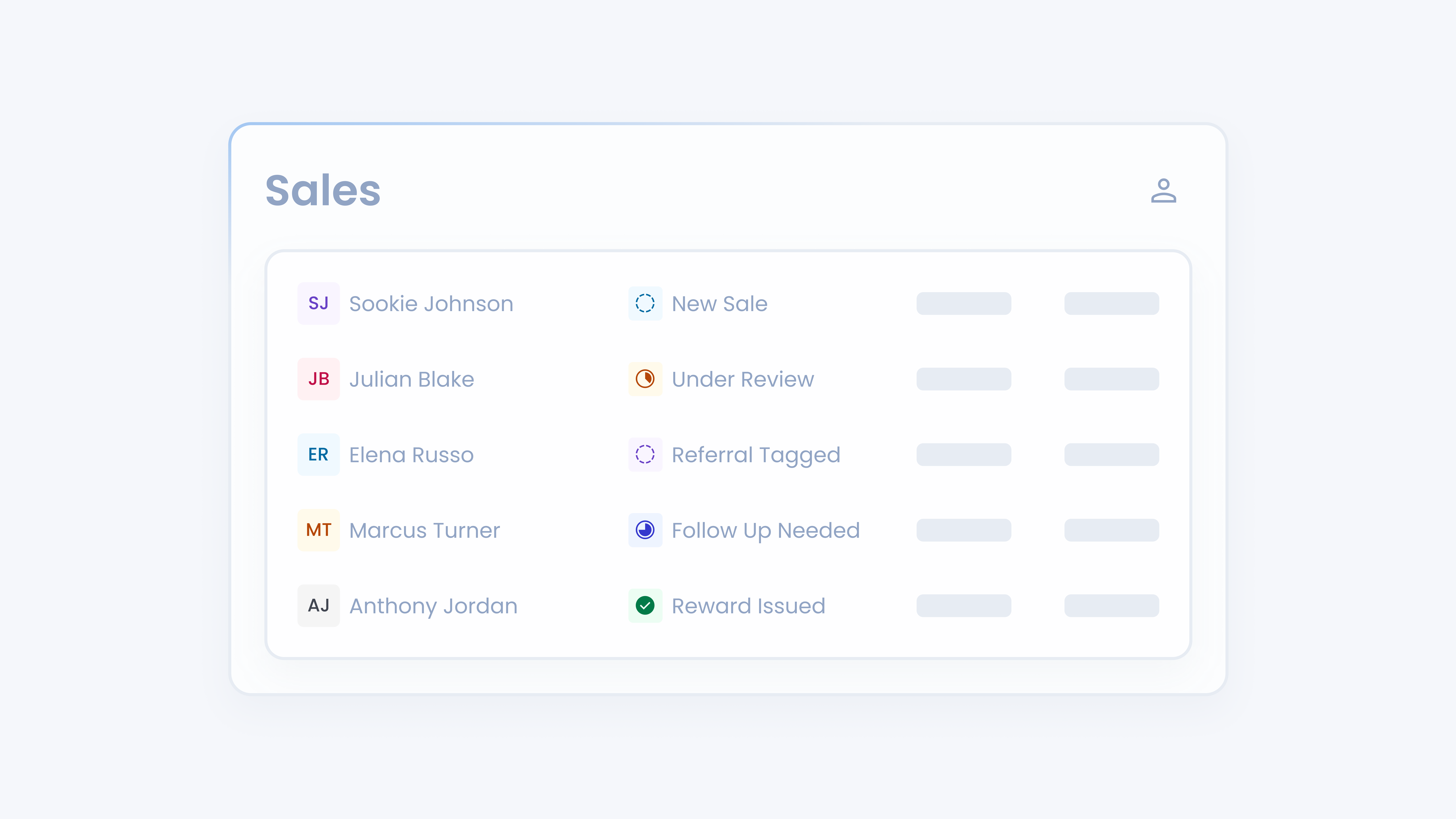
📋 What This Guide Covers
This guide explains how sales are tracked in Turbo Referrals and how they connect back to Leads, Promoters, and Team Members. You’ll learn how updating lead status affects sales tracking, when Turbo Points are awarded, and what visibility dealerships have over completed sales. By the end, you’ll know exactly how to manage sales inside the platform and keep referral credit accurate.
📋 How Reward Program Works
In Turbo Referrals, a sale is recorded when a referral lead’s status is moved into the Converted group.
How a Lead Converts to a Sale
When a lead’s status is changed to any option within the Converted group, the system:
Records the sale in the Sales table.
Credits the sale to the linked Promoter and Team Member.
Awards Turbo Points to the linked Promoter and Team Member.
Important rules to know:
A sale entry and Turbo Points are only created the first time a lead is moved into the Converted group.
If a lead is moved between different statuses inside the Converted group (e.g., Confirmed Sale → Delivered), no new entry or points are added.
If a lead is moved out of Converted (e.g., to Lost) and later back into Converted, no additional entries or points are created.
Once a lead is marked Converted, the sale stays recorded for tracking and reporting.
This ensures sales are counted accurately, without duplicates, and every referral is properly tied to the right Promoter and Team Member.
Tracking Sales After Conversion
Once a sale entry is created, it also receives its own set of statuses. These are separate from lead statuses and are designed to help dealerships track the reward fulfillment process.
By default, sales include statuses such as New, Working, Fulfilled, and Cancelled, but your dealership can add, edit, or remove these to fit your internal workflows.
For step-by-step instructions on managing sales statuses, check out this guide.
📋 Controls and Actions Available
Controls for Dealership Users
Admins and Members all have tools to manage sales. Dealership Admins have full visibility and control over all sales across the dealership, while Members can only view and manage the sales they personally generated. All dealership users can:
•
View Sales Details: See which promoter, Team Member, and vehicle are linked to a sale.
•
Change Sales Statuses: Track progress as sales move forward.
•
Audit Cancelled Sales: Monitor sales marked as Duplicate, Fraud, or Sale Reversed to protect program integrity.
Controls for Dealership Admins
Admins have some additional control:
•
Manage Sales Automations: Set which sales status (e.g., “New Sale”) is automatically applied when a new sale is created.
•
Manage Sales Statuses: Add, edit, or remove sales statuses to align with the dealership’s reward workflows.
💡 Tips & Tricks to Help You Succeed
•
Keep statuses consistent. Train your team on when to move leads into Converted to avoid missed sales entries.
•
Use sales statuses for rewards. Track where each sale is in the reward process from “Verified” to “Payment Confirmed.”
•
Automate the start. Set a default sales status (like “New Sale”) so every new sale enters your process cleanly.
•
Audit cancelled sales. Review reasons like “Duplicate” or “Fraud” regularly to ensure program integrity.
•
Recognize quickly. Once a promoter’s referral results in a sale, use statuses like “Reward Issued” to stay accountable and keep promoters engaged.