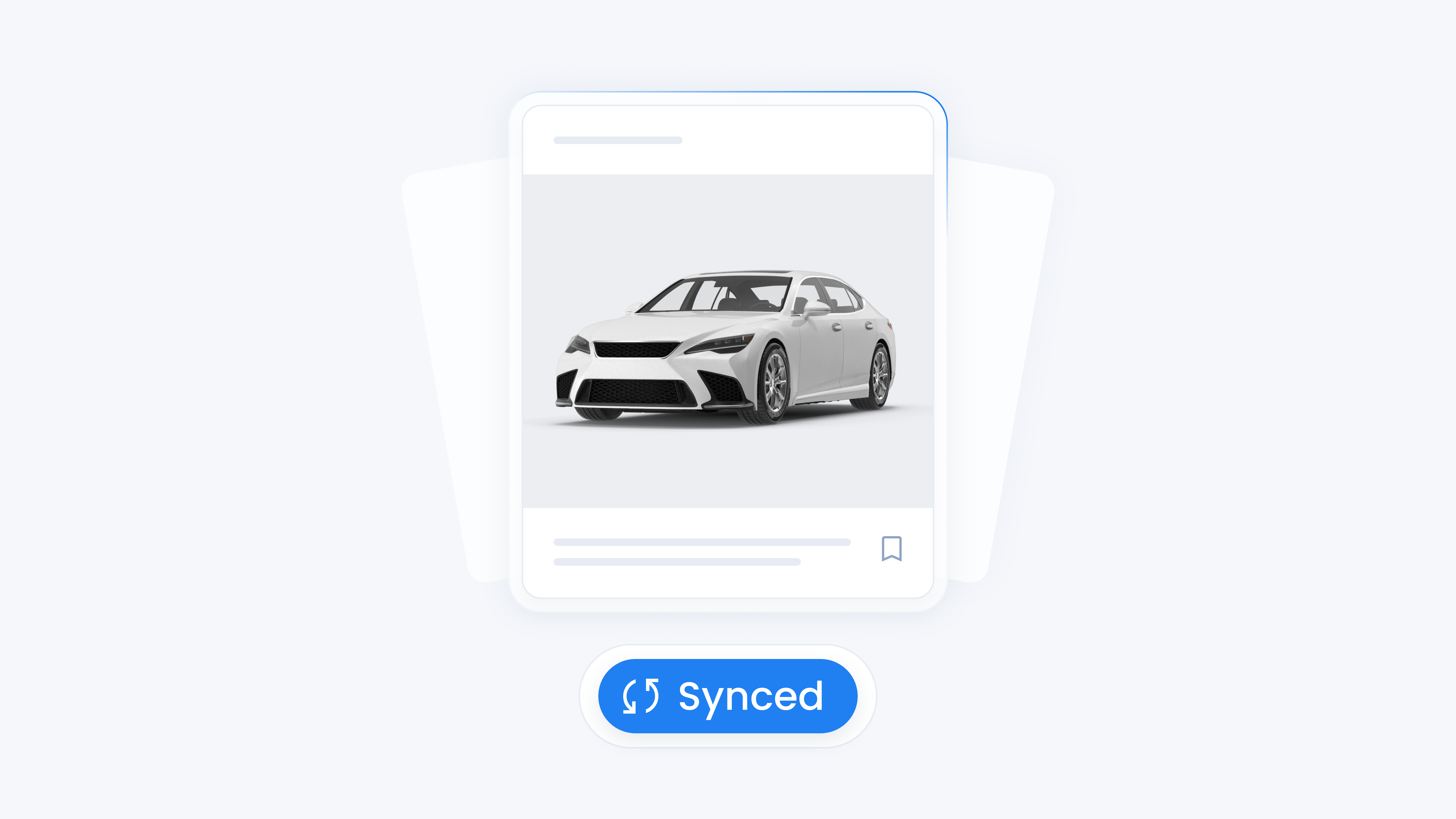
📋 What This Guide Covers
This guide explains how inventory works inside Turbo Referrals and how it connects directly to your dealership’s referral program. You’ll learn how inventory is displayed on referral pages, what controls you have to manage inventory settings, and how it helps promoters and Team Members generate more qualified leads. By the end, you’ll understand how to use inventory to make your referral program more effective and customer-friendly.
📋 How Inventory Works
Turbo Referrals connects your dealership’s live inventory directly to referral links and QR codes. This means that when someone clicks or scans, they don’t just see a static page, they see your dealership’s real-time vehicles for sale, updated daily.
Here’s how it works step by step:
A Team Member or promoter shares their referral link or QR code.
The visitor scans or clicks and lands on the referral page.
If inventory visibility is enabled, the dealership’s current vehicles are displayed automatically. Visitors can browse, filter, and view details just like they would on a vehicle listing site.
If inventory visibility is disabled, the visitor instead sees the Team Member’s profile page with their contact information and a lead form.
When a visitor reaches out about a specific vehicle, the lead is automatically tied to three things:
1
The promoter who shared the referral link
2
The Team Member they are linked to
3
The vehicle the visitor inquired about
This setup ensures your dealership knows exactly which vehicle caught the customer’s interest, who drove the referral, and which Team Member should be credited, making lead tracking both precise and actionable.
Reach out to us to connect your dealership’s inventory to Turbo Referrals. After the connection is set up, dealership Admins can control visibility, choosing to either display live vehicles on referral links or hide them. Until then, inventory is off by default.
📋 Controls and Actions Available
Controls for Dealership Users
All users in your dealership can:
•
View Live Inventory on Referral Links: See vehicles exactly as customers see them when inventory is enabled.
•
Share Referral Links with Inventory: Use referral links or QR codes that include dealership inventory.
•
View Vehicle Details: Open vehicle detail pages to see the same specs, pricing, and images that customers see.
•
Track Leads from Inventory: Know which vehicles customers clicked on before reaching out.
Controls for Dealership Admins
Admins have some additional control:
•
Manage Inventory Settings: Control visibility, sort order, and default odometer units on referral links.
•
Update Vehicles: Refresh inventory to ensure vehicle information is up to date.
•
Remove Vehicles: Take sold or unavailable vehicles out of the live feed.
•
Pin Vehicles: Feature selected vehicles so they appear at the top of inventory lists.
•
Unlink or Relink Vehicles to Inventory Provider: Manage the connection between Turbo Referrals and your dealership’s inventory provider.
Note: Inventory must first be connected to Turbo Referrals by reaching out to us. If it is not connected, inventory visibility is off by default.
💡 Tips & Tricks to Help You Succeed
•
Keep inventory visibility enabled: Showing live vehicles builds trust and makes referral pages more engaging than just a contact form.
•
Refresh vehicles often: Update your inventory feed regularly so customers only see current, available vehicles. Outdated listings can hurt trust.
•
Use pinning strategically: Pin your hottest vehicles, new arrivals, or promotional offers so they appear first and catch attention.
•
Highlight seasonal vehicles: Pin family SUVs before summer road-trip season or AWD vehicles before winter, align with customer demand.
•
Monitor lead activity: Track which vehicles customers are clicking on most to better understand demand and adjust your promotions.