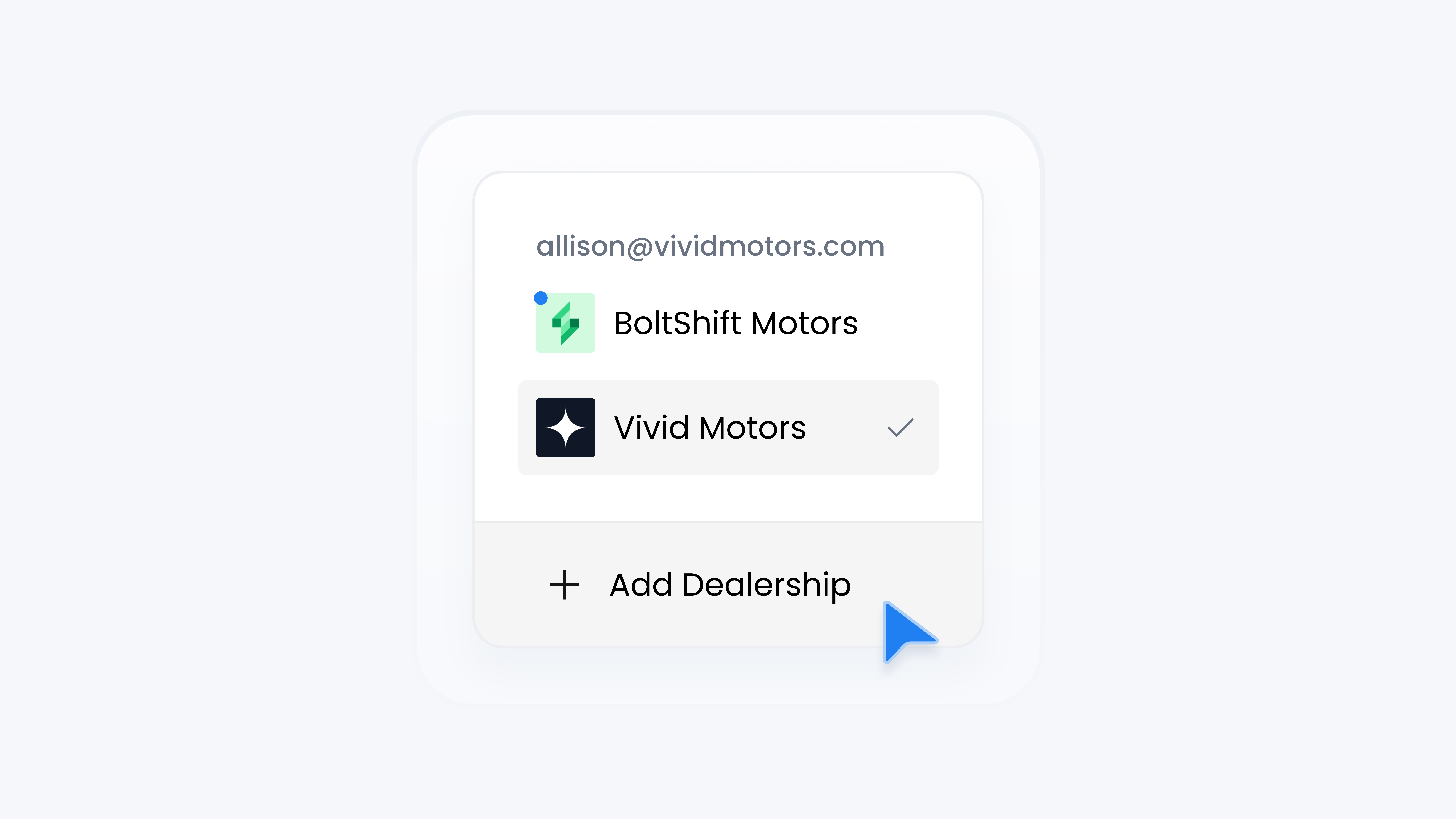
Account
Set Up Multiple Dealer Accounts
📋 What This Guide Covers
This guide shows you how to create multiple dealer accounts in Turbo Referrals. You might use this if you manage more than one dealership. Each dealership is a fully independent account. By the end, you’ll know how to set up a new dealership, add a payment method, and finalize your subscription.
📋 Step-by-Step Instructions
1
Click your dealership name in the top left (just above the Home tab) to open the Account menu.
2
Select Switch Dealership. A dropdown list of all your dealerships will appear.
3
Click + Add Dealership at the bottom of the list.
4
Enter your dealership name, email, phone number and address. You can also choose to update this later from dealership profile page.
5
Enter your payment details to add a payment method.
6
Alternatively, click Request Someone to invite another person to add the payment method. Enter their email, and a request will be sent. Need more details on how to request someone to add a payment method? Check out this guide.
7
Adjust your team size if you need additional seats beyond the included ones. You can also update this later.
8
Once your payment method is added, review your order summary and click Subscribe to complete setup.
Welcome aboard! Your dealership workspace is now active, and your team can start using Turbo Referrals. We’re excited to support your referral success!