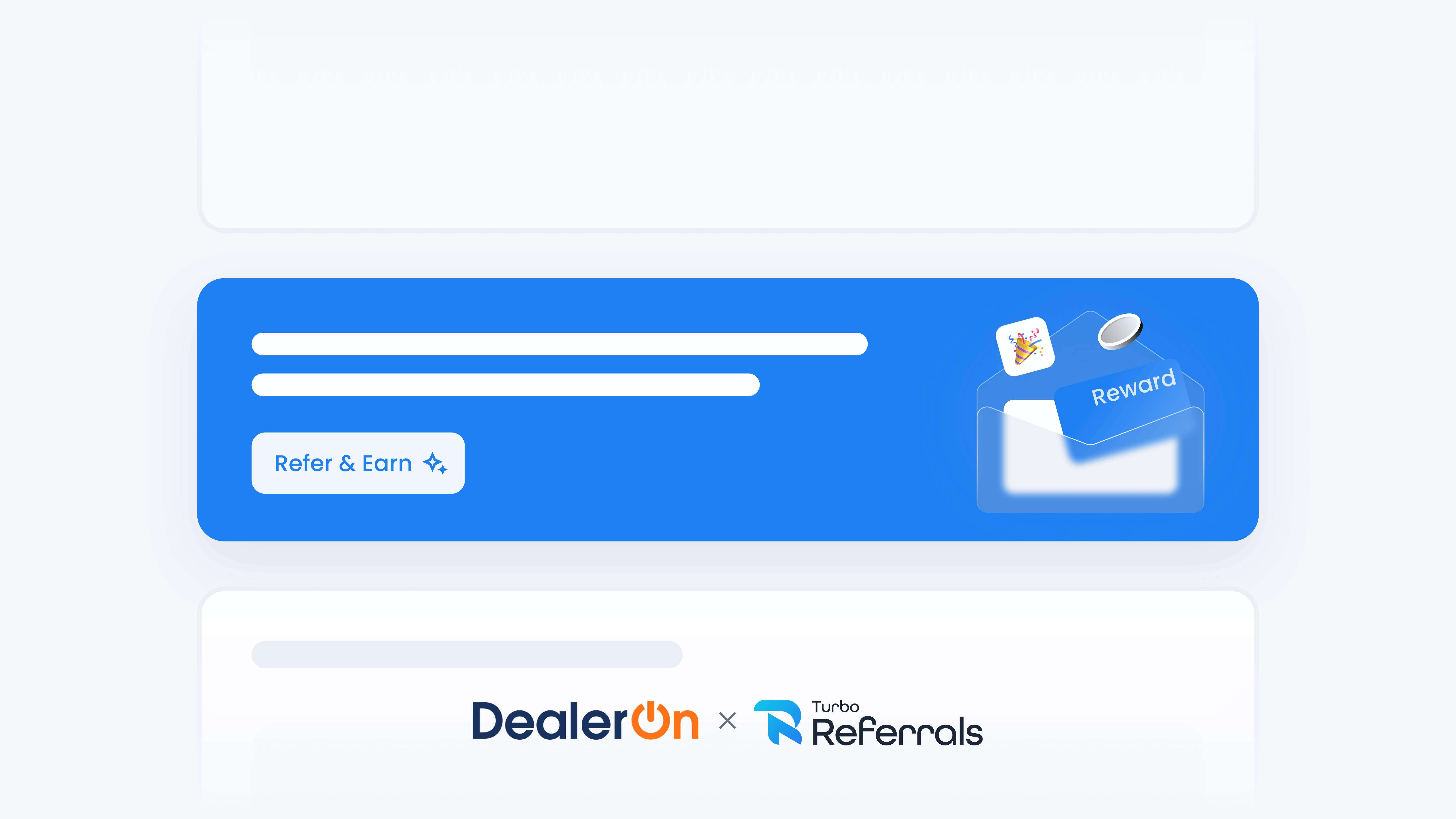
📋 What This Guide Covers
This guide introduces the Full Banner Widget and explains how it can be used to feature your referral program in a bold, attention-grabbing format. You’ll learn what display and customization options are available, and when this larger format is the right fit for your dealership’s site.
Want to learn what Turbo Referrals can do on your DealerOn website? Check out this guide.
📋 About the Full Banner Widget
The Full Banner Widget is designed to take up more space than the Banner Widget, making it more visually prominent. It includes a primary headline and a graphic asset that draw attention to your referral program.
When visitors click the banner’s call-to-action button, the promoter signup popup opens. If you have an active reward set up, referral reward details display in the popup before visitors complete the form.
📋 Customize Options
Type
•
Home Page Top Banner: Appears at the very top of your DealerOn website homepage.
•
Page Banner: Can be added elsewhere on your site, depending on your layout.
Colors
Set a custom color to align the banner with your dealership’s branding.
Graphic Asset
Customize the main heading text that appears on the banner.
Primary Headline
Upload a dealership-branded graphic to display on the banner and inside the popup.
Button Text
Adjust the text shown on the call-to-action button.
You can update the color, graphic asset, primary headline, or button text directly from the Turbo Referrals portal. Changes apply across all widgets if you’re using more than one. Check out this guide to learn how to customize your widget details in Turbo Referrals.
📋 When to Use the Full Banner Widget
The Full Banner Widget is a good fit when you want:
A bold, highly visible way to highlight your referral program
A larger banner that is more prominent than the regular Banner Widget
A design that combines a primary headline and graphic for stronger impact