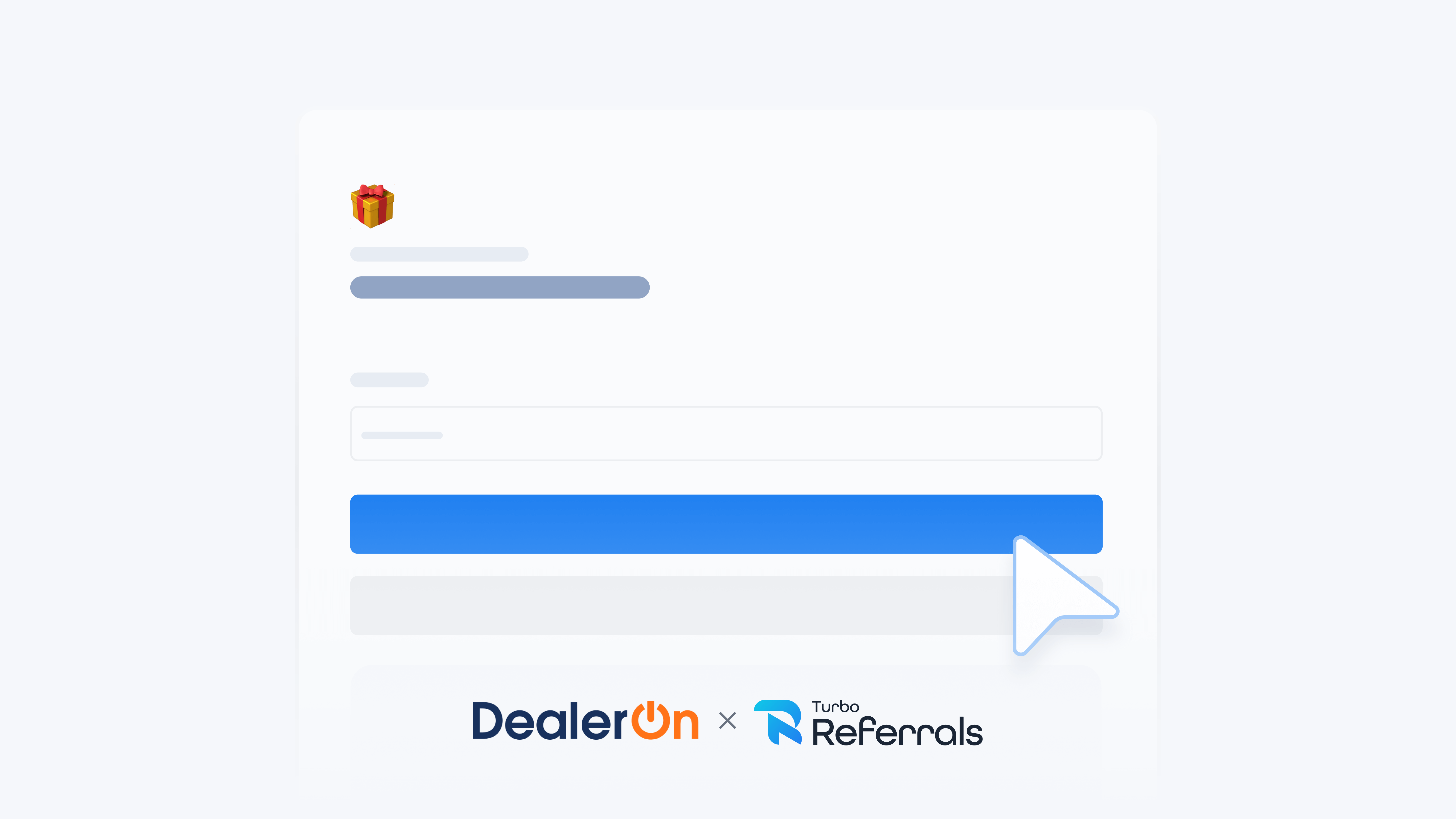
📋 What This Guide Covers
This guide introduces the Full Page widget and outlines how it can be used to showcase your referral program in a dedicated page on your DealerOn website. You’ll learn what content it includes, how it can be customized, and when it’s the best option for giving visitors a complete view of your program before signing up.
Want to learn what Turbo Referrals can do on your DealerOn website? Check out this guide.
📋 About the Full Page Widget
The Full Page integrates a full Promoter Signup Page directly into your DealerOn website. Once set up, the page becomes part of your site with a signup form, reward details if you have an active reward, and information on how the referral program works. When users click that menu option, the referral program page opens seamlessly.
📋 Customize Options
Entry Point
Select the sub navigation menu item that links to the Full Page widget.
Color
Set a custom color so the widget matches your dealership’s branding.
Primary Headline
Edit the main heading text that appears at the top.
Supporting Message
Update the descriptive text that follows the headline to give context about your referral program.
Button Text
Adjust the call-to-action text displayed on the signup button.
You can update the color, primary headline, supporting message, or button text directly from the Turbo Referrals portal. Changes apply across all widgets if you’re using more than one. Check out this guide to learn how to customize your widget details in Turbo Referrals.
📋 When to Use the Full Page Widget
The Full Page Widget is a good fit when you want:
Space to explain program details with clear context and messaging
Reward information displayed alongside the signup form
An immersive experience where visitors can learn and join without distraction