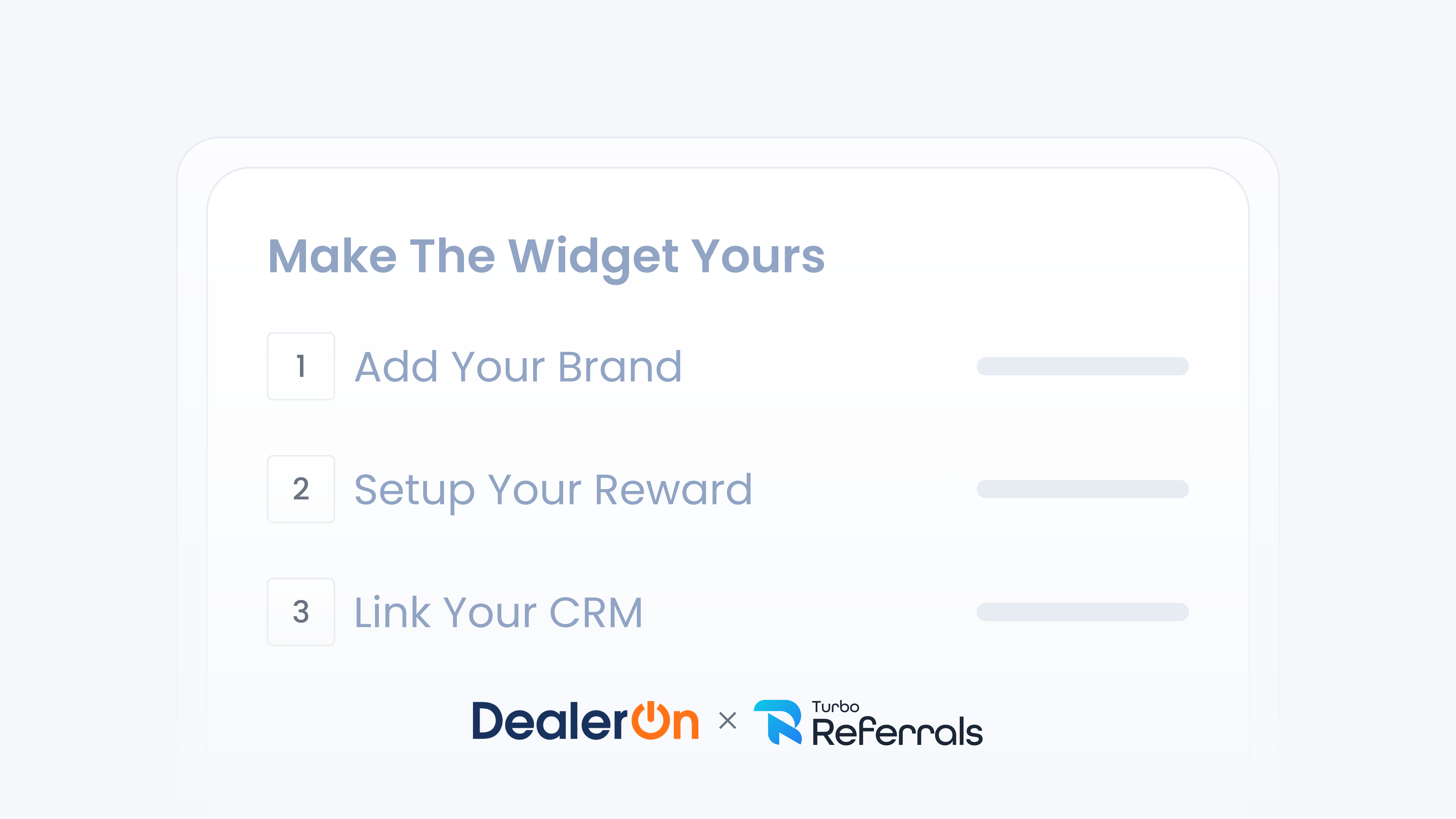
📋 What This Guide Covers
This guide outlines the first key actions you should take after installing the Turbo Referrals widget on your DealerOn site. It covers how to customize your widget's look and behavior, how to set up your referral reward program, and how to configure ADF email lead routing so your team never misses a referral.
📋 Set Up for Maximum Impact
Once the widget is live on your website, it's time to make sure everything is tailored to your dealership's branding. These setup steps ensure your program runs smoothly and your team is ready to follow up on new leads as they come in.
✅ Customize the Widget Appearance and Behavior
Customizing the widget helps make sure it feels like a natural extension of your website, reinforce trust, align with your dealership’s branding, and improve engagement. This is a quick, one-time setup, you can update it anytime.
You’ll be able to:
Choose a color that matches your website and is used across all widget types
Write your own message and button text that reflects your brand voice
Add an image that highlights your reward.
Want a deeper look at how to configure it? Check out this step-by-step guide.
✅ Set Up Your Reward Program
The Reward Program is what motivates promoters to share their referral links and QR codes. After your widget is installed, the next step is choosing the reward you want to offer when a sale is made through a promoter’s referral.
In Turbo Referrals, you can create rewards by simply entering a title and description - this is what your promoters will see. The actual reward can be anything your dealership wants to offer: a gift card, a service credit, cash, or a dealership perk. Because the text is completely customizable, you have full flexibility.
Want a deeper look at how rewards work? Check out this in-depth guide, it walks through the full reward flow, admin controls, promoter experience, and best practices.
✅ Send Referral Leads Straight to Your CRM
Turbo Referrals supports ADF (Auto-lead Data Format), allowing your referral leads to be sent directly into your CRM. This helps your team respond faster and manage referrals using the same system they already use every day. To connect your CRM, all you need is admin access and the ADF email address from your lead management provider. Want a deeper look at how to configure it? Check out this step-by-step guide.
That’s it! Your widget’s installed, your rewards are set, and your leads are flowing into your CRM. The best part? It all runs in the background while your team stays focused on closing deals.