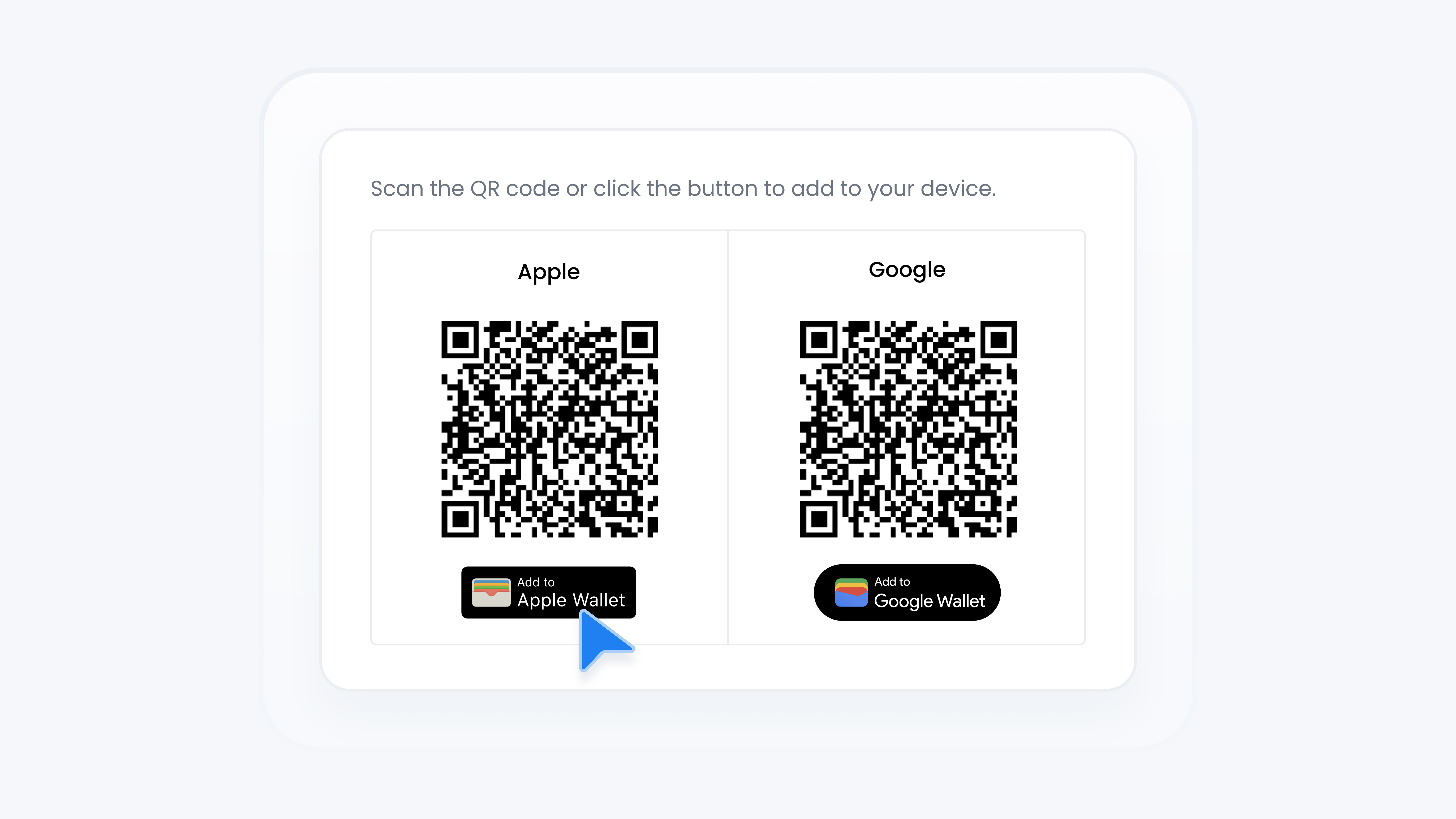
Digital Wallet
Add Turbo Referrals Digital Cards to Apple Wallet
📋 What This Guide Covers
This guide shows you how to add Turbo Referrals digital cards to your Apple Wallet. There are three card types, each designed for different goals, and all can be added to your iPhone. Digital cards make it easier to track referrals, access your account, and share your contact details with your referral link.
Want to learn more about the differences between Turbo Referrals card types? Check out this guide.
📋 What You’ll Need
To complete this task, you’ll need:.
Your iPhone to add cards.
📋 Step-by-Step Instructions
Add a Card to Apple Wallet
1
Click Tools in the sidebar.
2
Under Tools, click Wallet.
3
On the Wallet page, you’ll see three card types available. Select the card you want to add and click Add to Wallet. A popup will appear.
4
If you’re on desktop: scan the QR code under Apple. If you’re on mobile: tap the Add to Apple Wallet button. It may take a few seconds for the card screen to load.
5
After a short delay, the Wallet app will open on your iPhone. Tap Add to save the card.
View Advanced Card Details
1
Open the Wallet app on your iPhone.
2
Tap the Turbo Referrals digital card you added.
3
Tap the three-dot icon in the top right corner.
4
Tap Pass Details to view more information.
Depending on the card type, you may see options like instant portal access or direct links to your referral page.
Share with Your Customers
1
Open the Wallet app on your iPhone.
2
Tap the Turbo Referrals digital card you added.
3
Tap the Share icon in the top right corner.
4
Share your card with customers or promoters using your preferred method.
Treat this as your digital business card. Customers won’t need to remember your referral link, it will always be available to them in their Wallet app!
Your Turbo Referrals digital card is ready in Apple Wallet, making it easy to access, share, and promote your referral program anytime!