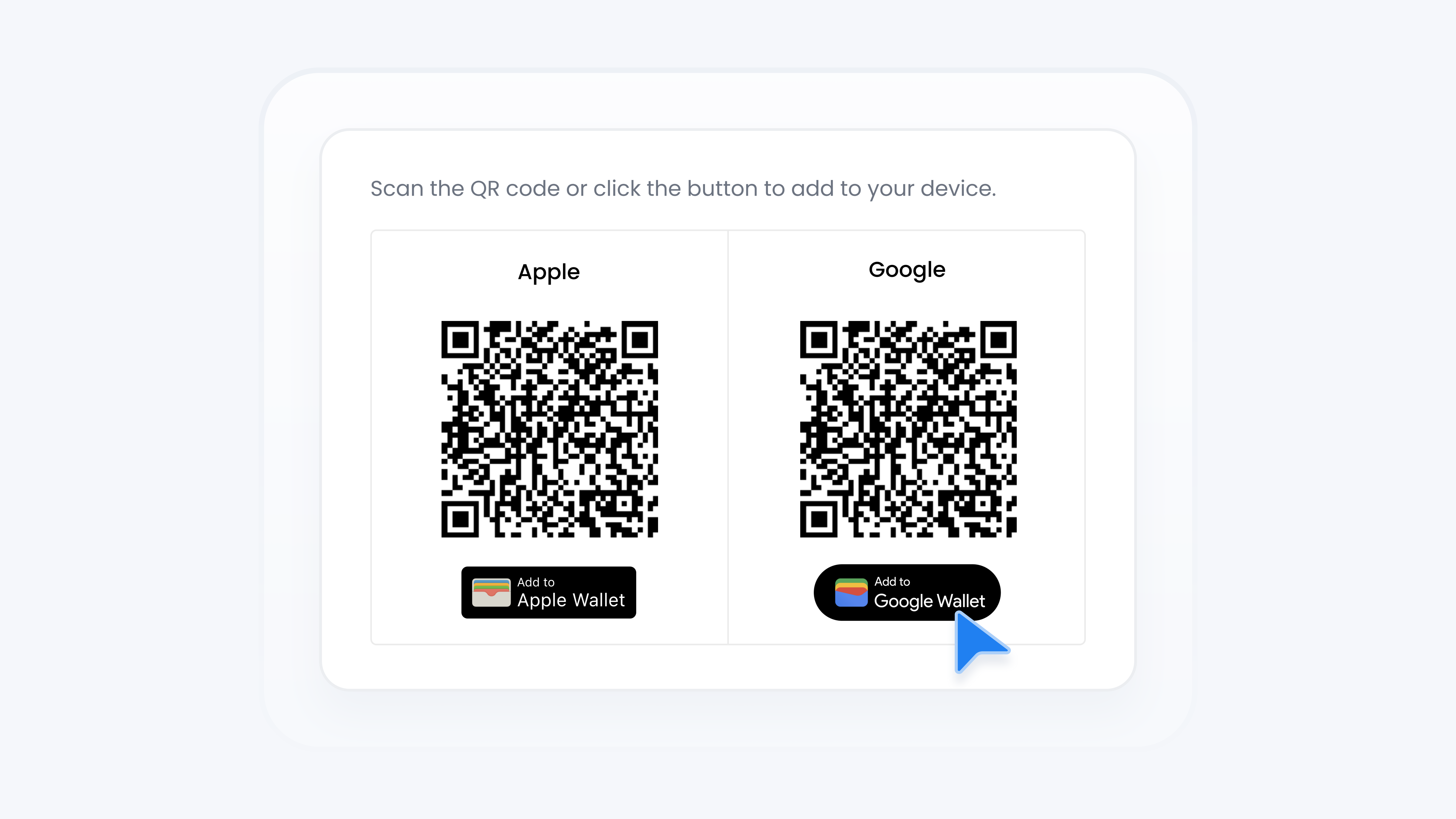
Digital Wallet
Add Turbo Referrals Digital Cards to Google Wallet
📋 What This Guide Covers
This guide shows you how to add Turbo Referrals digital cards to your Google Wallet. There are three card types, each designed for different goals. Adding them to your Android device makes it easy to track referrals, access your portal, and share your referral link when needed.
Want to learn more about the differences between Turbo Referrals card types? Check out this guide.
📋 What You’ll Need
To complete this task, you’ll need:.
Your Android phone with the Google Wallet app installed.
📋 Step-by-Step Instructions
Add a Card to Google Wallet
1
Click Tools in the sidebar.
2
Under Tools, click Wallet.
3
On the Wallet page, you’ll see three card types available. Select the card you want to add and click Add to Wallet. A popup will appear.
4
If you’re on desktop: scan the QR code under Google. If you’re on mobile: tap the Add to Google Wallet button. It may take a few seconds for the card screen to load.
5
After a short delay, Add Pass page will appear with Add button at the very bottom. Tap it to save it to your google wallet app.
6
Once it's added successfully, you will see the success page.
View Advanced Card Details
1
Open the Google Wallet app on your phone.
2
Tap the Turbo Referrals digital card you added.
3
Scroll down to view details .
Depending on the card type, you may see options like instant portal access or direct links to your referral page.
That’s it! Your Turbo Referrals digital card is now saved in Google Wallet, giving you quick access and easy use from your Android device.