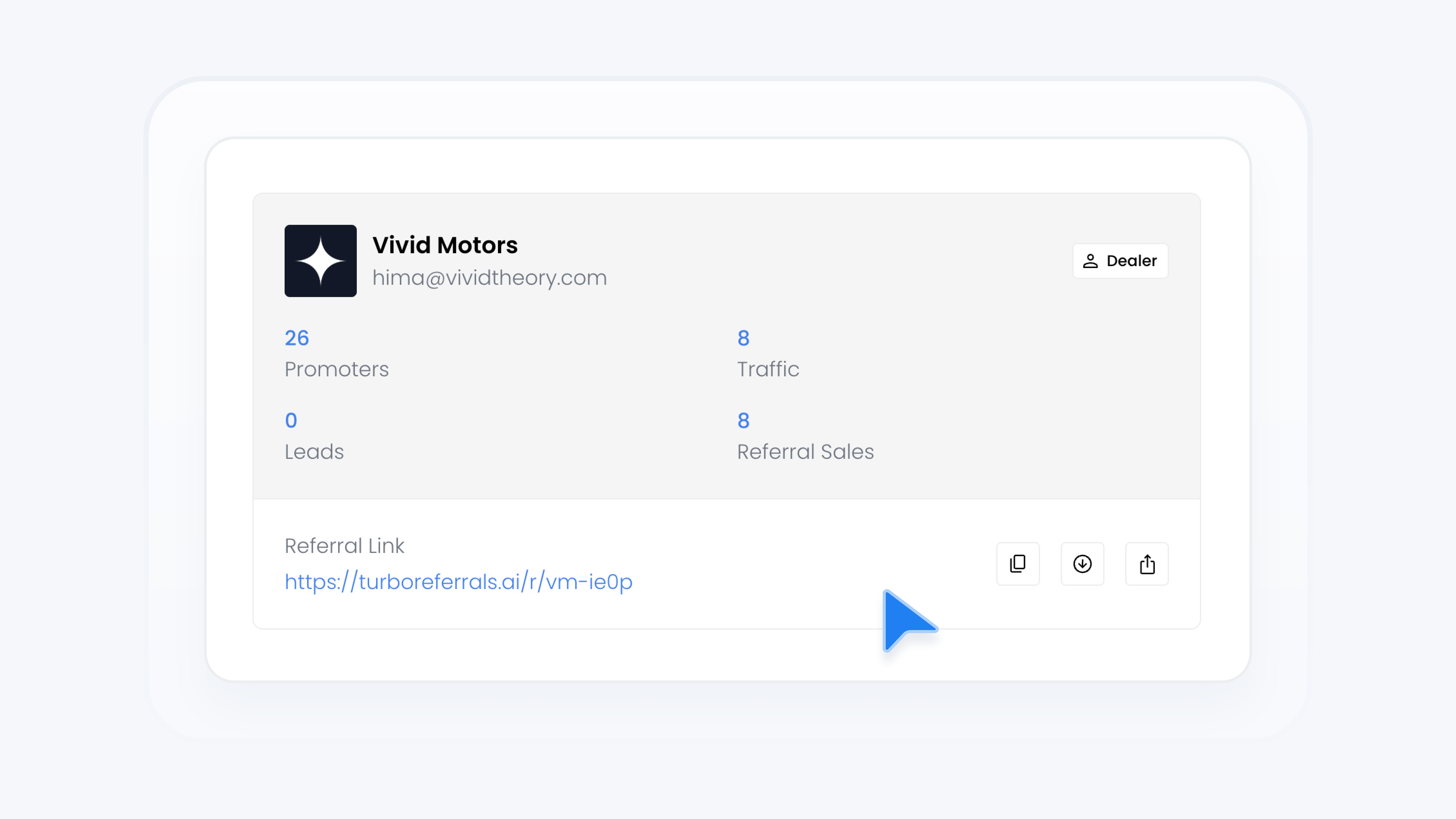
Account
Manage Your Dealer Profile
📋 What This Guide Covers
This guide explains how to manage and update your Dealer Profile in Turbo Referrals. Your Dealer Profile is what customers see across your referral links and vehicle detail pages. Keeping this information accurate builds trust and ensures your dealership is presented professionally. By the end, you’ll know how to update your details, certifications, and manage your referral link.
📋 What You’ll Need
To complete this task, you’ll need:.
Admin permissions in your organization on Turbo Referrals.
Not sure what access you have? Check your permissions here.
Need to make updates? Learn how team permissions work.
📋 Step-by-Step Instructions
1
From the sidebar, click Dealer Profile. You can manage everything about your dealership from here, including updating dealership details, viewing analytics, and reviewing promoters, inquiries, and leads.
2
In the Dealership Details section, click Update.
3
From here, you can update your dealership profile image, name, email, phone number, website, bio, and certifications.
4
Make your updates, then click Update to save changes. Use a professional bio to highlight what makes your dealership unique. This content is shown on referral links and vehicle detail pages.
5
In the Address section, click Update.
6
From here, you can update your dealership's address.
7
Make your updates, then click Update to save changes.
Nice work! Keeping your Dealer Profile current helps you attract more promoters and ensures customers see the most accurate information about your dealership.
✅ What Happens Next
All changes will automatically reflect across your dealership’s referral link and vehicle detail pages.