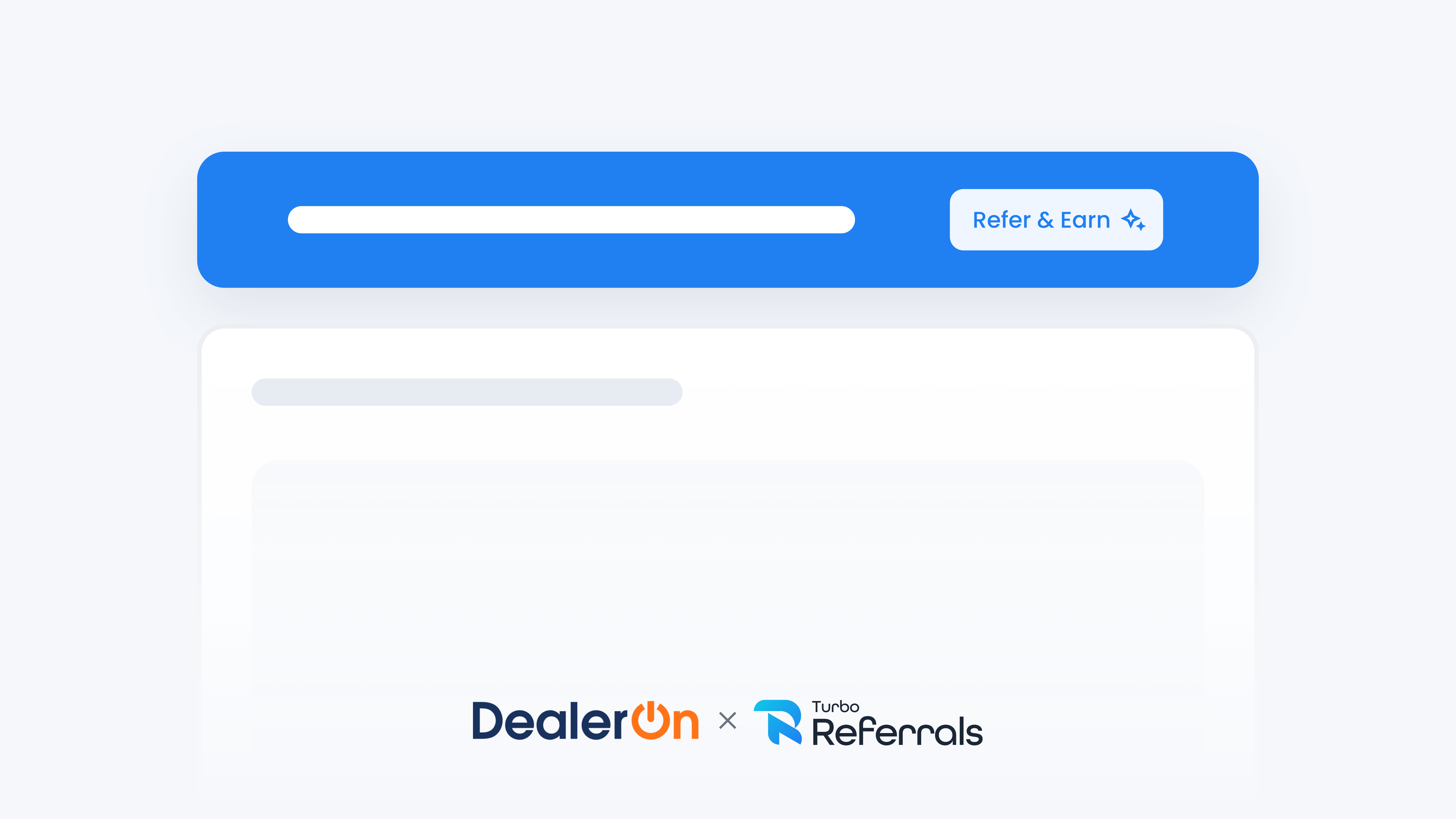
📋 What This Guide Covers
This guide introduces the Banner Widget and covers how it works, where it can appear on your dealership website, and the ways you can customize it. By the end, you’ll know when this widget makes the most sense for drawing attention to your referral program.
Want to learn what Turbo Referrals can do on your DealerOn website? Check out this guide.
📋 About the Banner Widget
The Banner Widget displays a primary headline and call-to-action button that opens the promoter signup popup. Visitors can close the banner at any time by clicking the X in the top right corner. It stays pinned to the placement you choose and appears on every page. If you have an active reward set up, visitors can view referral reward details directly in the popup. The Banner Widget is fully responsive and works seamlessly on both desktop and mobile.
📋 Customize Options
Location
•
Top: Covers the very top of the screen.
•
Bottom: Covers the very bottom of the screen.
Color
Apply custom color to align the banner with your dealership’s branding.
Button Text
Adjust the text on the banner’s call-to-action button.
Primary Headline
Customize the primary headline text shown directly on the banner.
Graphic Asset
Upload a dealership-branded graphic that displays inside the popup.
Supporting Message
Update the supporting message that appears in the popup dialog to reinforce your referral program.
You can update the color, button text, primary headline, graphic assets, or supporting message directly from the Turbo Referrals portal. Changes apply across all widgets if you’re using more than one. Check out this guide to learn how to customize your widget details in Turbo Referrals.
📋 When to Use the Banner Widget
The Banner Widget is a good fit when you want:
A bold, eye-catching way to highlight your referral program
A banner that stretches across the top or bottom of the page, or can be placed inline
An option that immediately grabs visitor attention
A format that can be easily closed so it doesn’t disrupt browsing