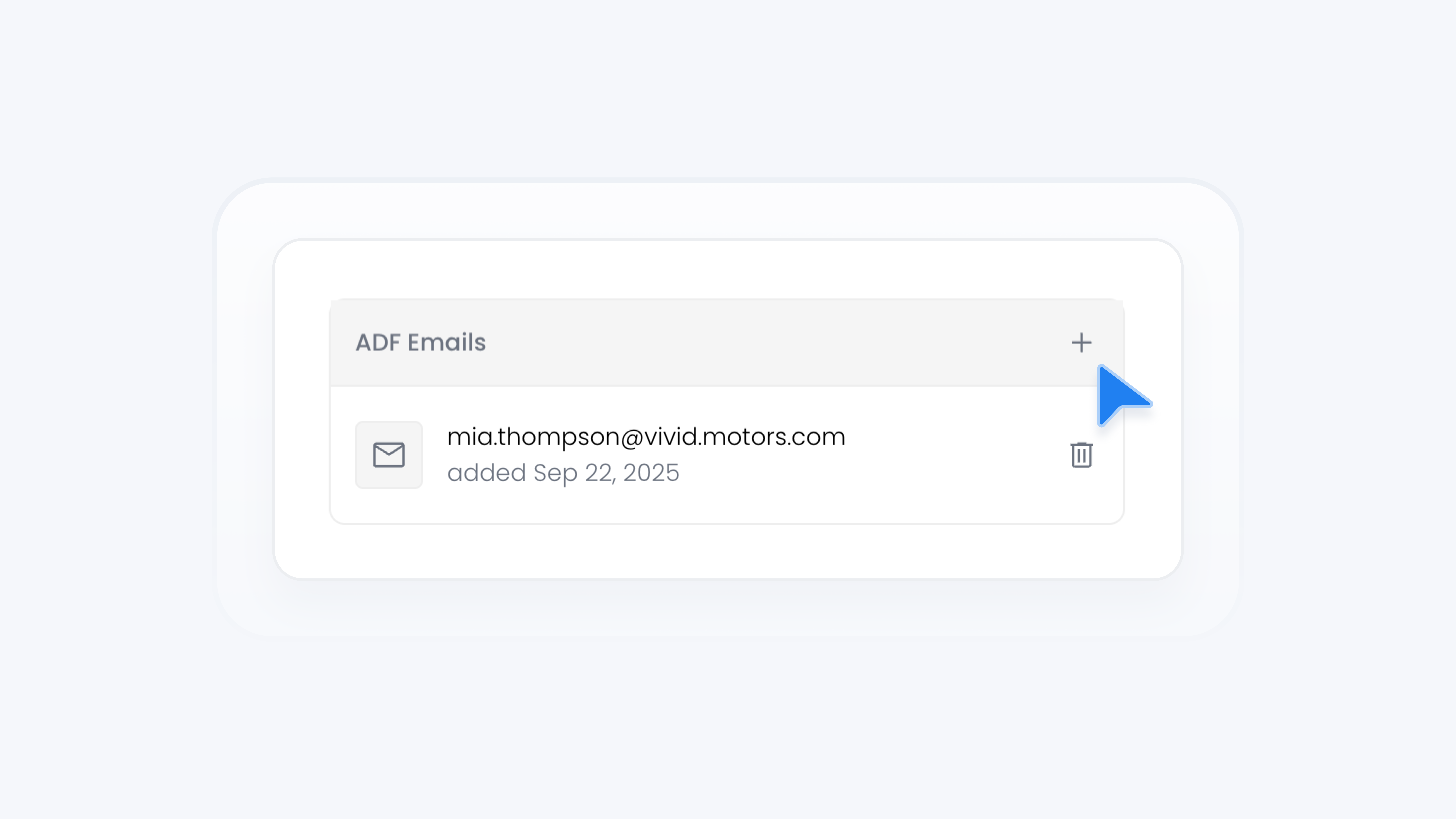
Leads
Setup ADF Email Notifications
📋 What This Guide Covers
This guide explains how to set up ADF lead email notifications in Turbo Referrals. Adding an ADF email address allows your dealership to send incoming leads directly into your CRM or third-party system that accepts ADF/XML format. This helps your team manage leads efficiently in one place.
📋 What You’ll Need
To complete this task, you’ll need:.
Admin permissions in your organization on Turbo Referrals.
Not sure what access you have? Check your permissions here.
Need to make updates? Learn how team permissions work.
The ADF email address provided by your CRM or lead management system.
📋 Step-by-Step Instructions
1
In the portal, click Referrals from the sidebar.
2
Under Referrals, click Leads.
3
In the top right corner of the Leads page, click the Settings icon to open Lead Settings.
4
In the ADF Emails section, click the + button in the top right corner.
5
Enter the ADF email address provided by your CRM or third-party system. This address must support ADF/XML format in order to receive and process leads correctly.
6
Click Add to confirm.
✅ What Happens Next
Every new lead received in Turbo Referrals will also be forwarded to the designated ADF email address, ensuring it flows directly into your CRM or lead management system.