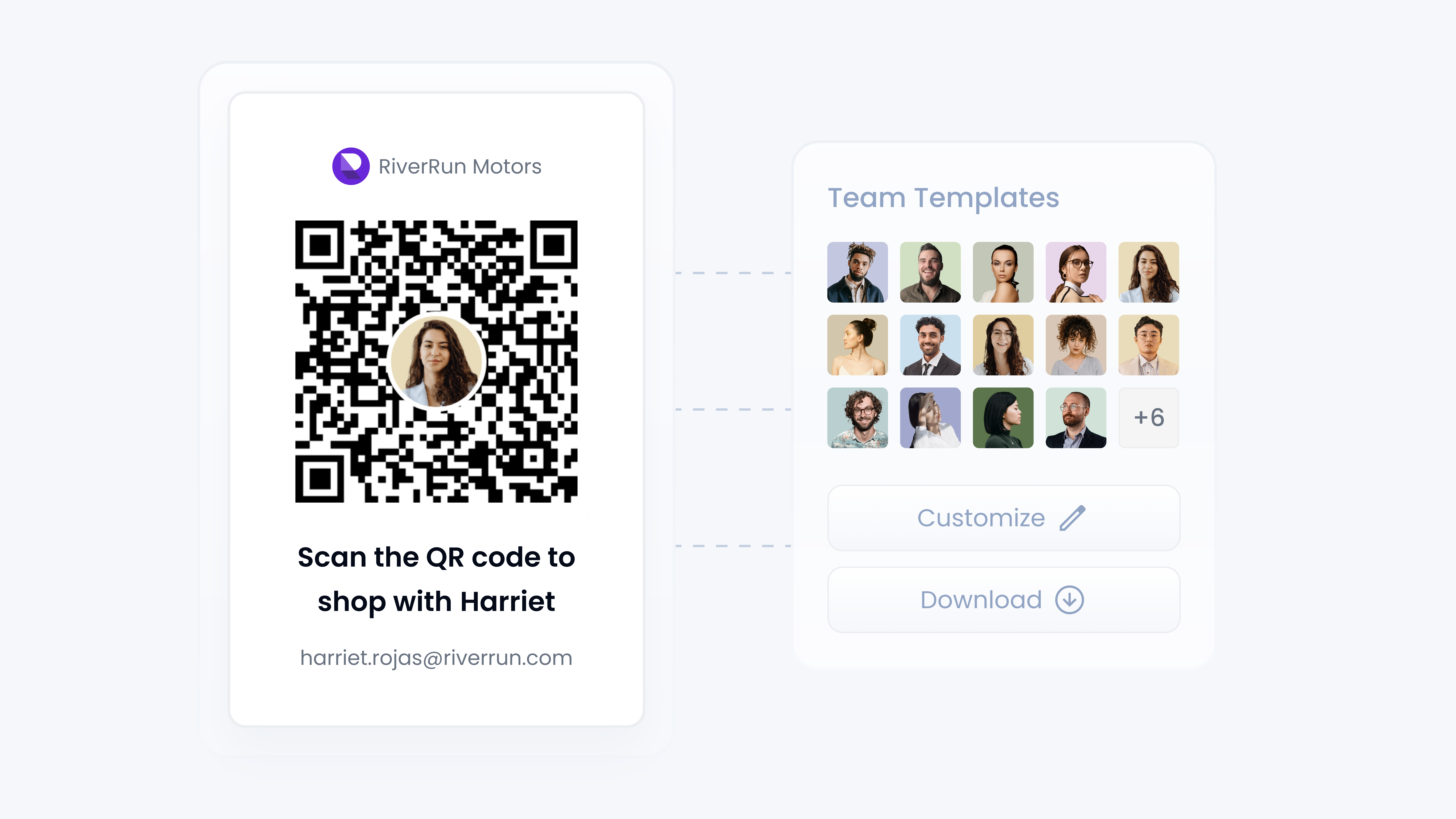
📋 What This Guide Covers
This guide explains how QR codes work inside Turbo Referrals and how your dealership can use them to generate more referrals. You’ll learn how QR codes connect customers to referral pages, the different types of QR codes available, what controls each user has, and how to put them to work in your daily dealership operations. By the end, you’ll know how to use QR codes to make sharing simple for both Team Members and promoters, while keeping dealership branding consistent.
📋 How QR Code Works
QR codes in Turbo Referrals are powerful tools that turn everyday interactions into referral opportunities. Each QR code links directly to a referral page, and when someone scans it with their phone, they are instantly taken to the destination you choose - like a Team Member’s homepage, shop page, or even pre-qualification.
Here’s what happens step-by-step:
A QR code is created (either automatically assigned, built by a user, or generated from an Team template).
The person scanning the code is directed to the referral page linked to that code.
That referral page shows personalized details such as Team Member info, dealership details, bios, and inventory (if enabled).
If the person browsing reaches out or completes a purchase, the activity is tracked and credited to the right promoter and Team Member.
Each QR code also tracks scan counts, so you can see exactly how many times a particular QR code has been used.
With QR codes, sharing becomes effortless - customers don’t need to type a web address or remember a link. A simple scan connects them to your dealership, builds trust with personalized pages, and funnels them directly into your referral program.
📋 Types of QR Codes
Turbo Referrals provides three main types of QR codes, each designed for a different purpose inside your referral program. Together, they give your dealership a balance of consistency, flexibility, and control.
Assigned QR Code
•
Every Team Member is automatically given an assigned QR code the moment their account is created.
•
This code is locked and cannot be edited. It acts as the default QR code for that Team Member and is used wherever their QR code is displayed in the portal.
•
While it cannot be changed, the assigned QR code can always be downloaded and shared. This ensures that every Team Member has a working QR code from day one, even if they never create their own custom versions.
•
Because it’s fixed, dealerships can rely on assigned QR codes as a stable option for consistent tracking and accountability.
Personal QR Codes
•
Team Members can create their own personal QR codes at any time.
•
These codes are fully editable by Team Members with options like background, images, colors, tagline, and contact details.
•
Personal QR codes also let Team Members choose a destination within their referral link. Destinations include:
1
Home: The Team Member’s referral homepage.
2
Shop: The dealership’s inventory page (if enabled).
3
Profile: The Team Member’s profile page.
4
Promote: The promoter sign-up page.
5
Pre-Qualification: The financing pre-qualification page.
•
This flexibility means a Team Member can design different QR codes for different use cases, for example, a QR code on business cards that points to their Profile, and another QR code on showroom posters that points directly to Promote.
Team Templates (Dealership-Wide Templates)
•
Team templates are dealership-wide QR codes created by Admins. They ensure consistency and branding across all Team Members.
•
When a template is saved, each Team Member automatically receives a personalized version of it on their QR Codes page. Dynamic fields like Team Member Name or Profile Photo automatically update for each user.
•
Templates are marked with a lock icon. Team Members cannot edit them but can download and use them.
•
If a template is deleted by admin, the copies in user accounts become unlocked, and Team Members can edit them as personal QR codes.
•
Templates also support destinations, just like personal QR codes. For example, if a template is set to Profile, each Team Member’s personalized template version automatically points to their own referral profile page.
📋 Controls and Actions Available
Controls for Dealership Users
All users in your dealership has access to basic QR code tools. They can:
•
Access Assigned QR Code: Download and share their default, locked QR code.
•
Create QR codes for themselves: Generate QR codes that link to different destinations within their referral link (Home, Shop, Profile, Promote, or Pre-Qualification).
•
Update their QR codes: Customize style, colors, background, tagline, and contact details.
•
Download QR Codes: Save codes for use on business cards, emails, social posts, or showroom signage.
•
Use QR code Templates: Access dealership-wide templates created by Admins, automatically personalized to them (download-only unless deleted by Admins).
•
Track Scans: See how many times their personal QR codes have been scanned.
•
Resend Promoter QR Codes: Share a promoter’s referral QR code again if needed.
•
Remove their QR codes: Remove QR codes that are unlocked and editable.
Controls for Dealership Admins
Admins have some additional control:
•
Create QR code template for the team: Design QR codes with dealership branding that automatically personalize for each Team Member.
•
Update QR code Templates: Make updates in the Templates tab; changes apply instantly to all Team Member copies.
•
Remove QR code Templates: When a template is removed, Team Members’ copies are unlocked and can then be edited as personal QR codes.
•
Download Templates: When Admins download a template, they receive a ZIP file that contains a copy of every Team Member’s personalized QR code.
💡 Tips & Tricks to Help You Succeed
Always use your assigned QR code: It’s your default, uneditable code and guaranteed to work anywhere your referral code is displayed in the portal. Keep a copy handy for quick sharing.
Create personal QR codes for specific uses: For example, use a Profile QR code on business cards to highlight your details, and a Promote QR code on posters to encourage promoter sign-ups.
Leverage team templates for branding: Dealership-wide templates ensure consistency and professionalism across all Team Members while still personalizing for each person.
Place dealership QR codes where customers are: Add them to showroom signage, service counters, event booths, or even vehicle stickers to encourage scans on the spot.
Track scan performance: Use scan counts to see which QR codes are generating the most activity. Compare personal codes, team templates, and placements to refine your strategy.
Update templates for campaigns: Admins can create seasonal or promotional templates (e.g., holiday-themed or “Summer Sales Event”) and instantly roll them out dealership-wide.