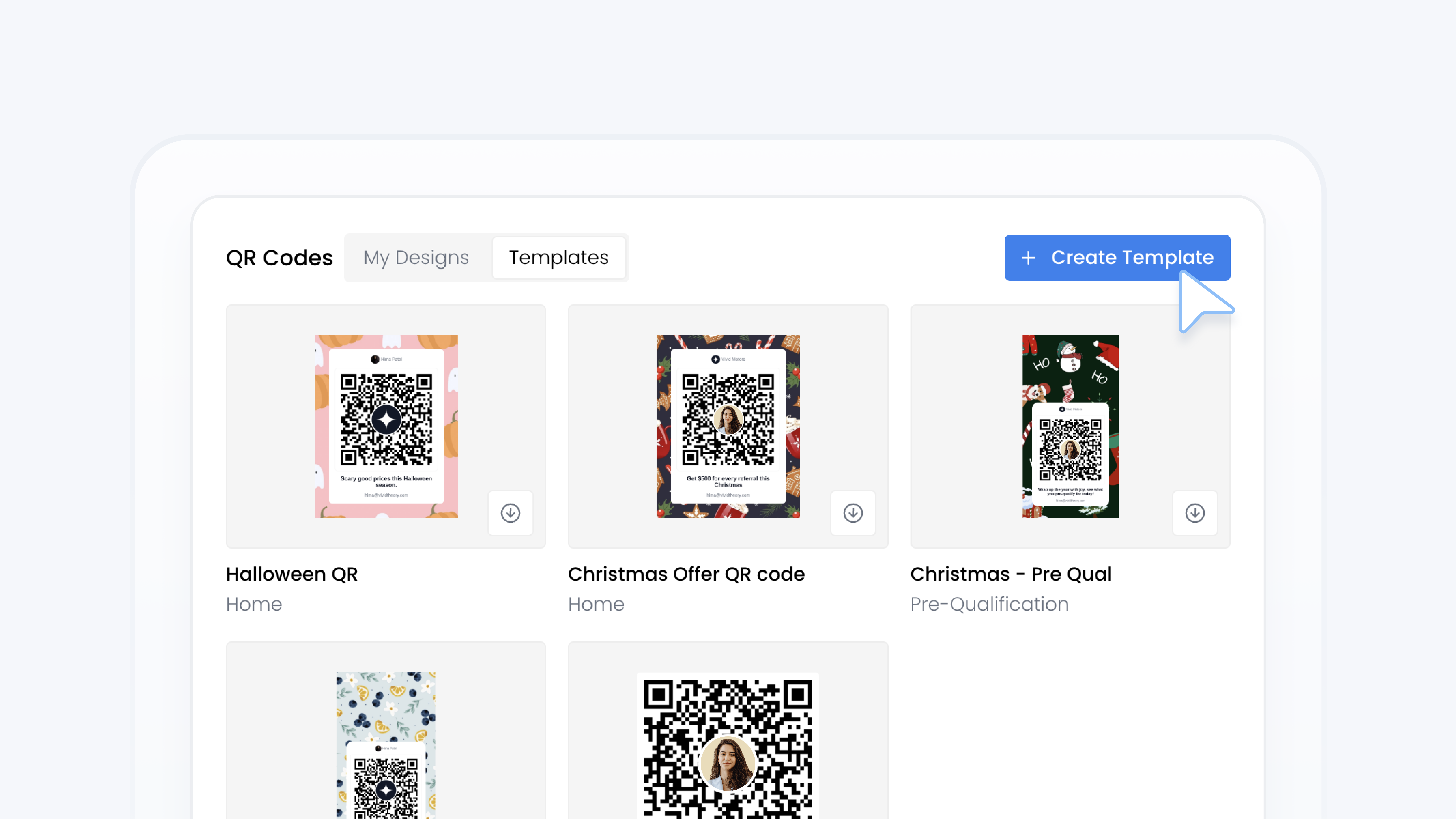
QR codes
Create QR Code Template For Your Team
📋 What This Guide Covers
This guide shows you how to create a QR code template for your Team Members. Templates help maintain a consistent, branded experience across your entire team.
Once published, the template will automatically appear on each Team Member’s QR Codes page. The system dynamically personalizes the destination, name, and image to reflect each individual member’s details.
Note: QR codes come in different types and styles. Check out this guide to learn more!
📋 What You’ll Need
To complete this task, you’ll need:.
Admin permissions in your organization on Turbo Referrals.
Not sure what access you have? Check your permissions here.
Need to make updates? Learn how team permissions work.
📋 Step-by-Step Instructions
1
Click Tools in the sidebar.
2
Under Tools, select QR Codes.
3
Click the Templates tab next to the page title.
4
Click the + Create Template button in the top right.
5
Complete the Basic Details section by entering a name and choosing the QR code destination (the page customers will land on when they scan your code).
6
Click the Style section to view available code styles.
7
Choose a style that meets your team's needs. Each one includes different layout and customization options.
8
Customize the design to match your dealership’s branding. Update colors, logos, and other elements based on the selected style.
9
When you're done, click Create in the top right corner.
✅ What Happens Next
Your new template will appear under the Templates tab. It will also be pushed to each Team Member's QR Codes page and labeled as Template.
Note: Team Members cannot edit templates. Only Admins can update them from the Templates tab.
Your team now has a consistent, professional QR code to use across platforms. It’s an easy way to support referrals while reinforcing your dealership brand.