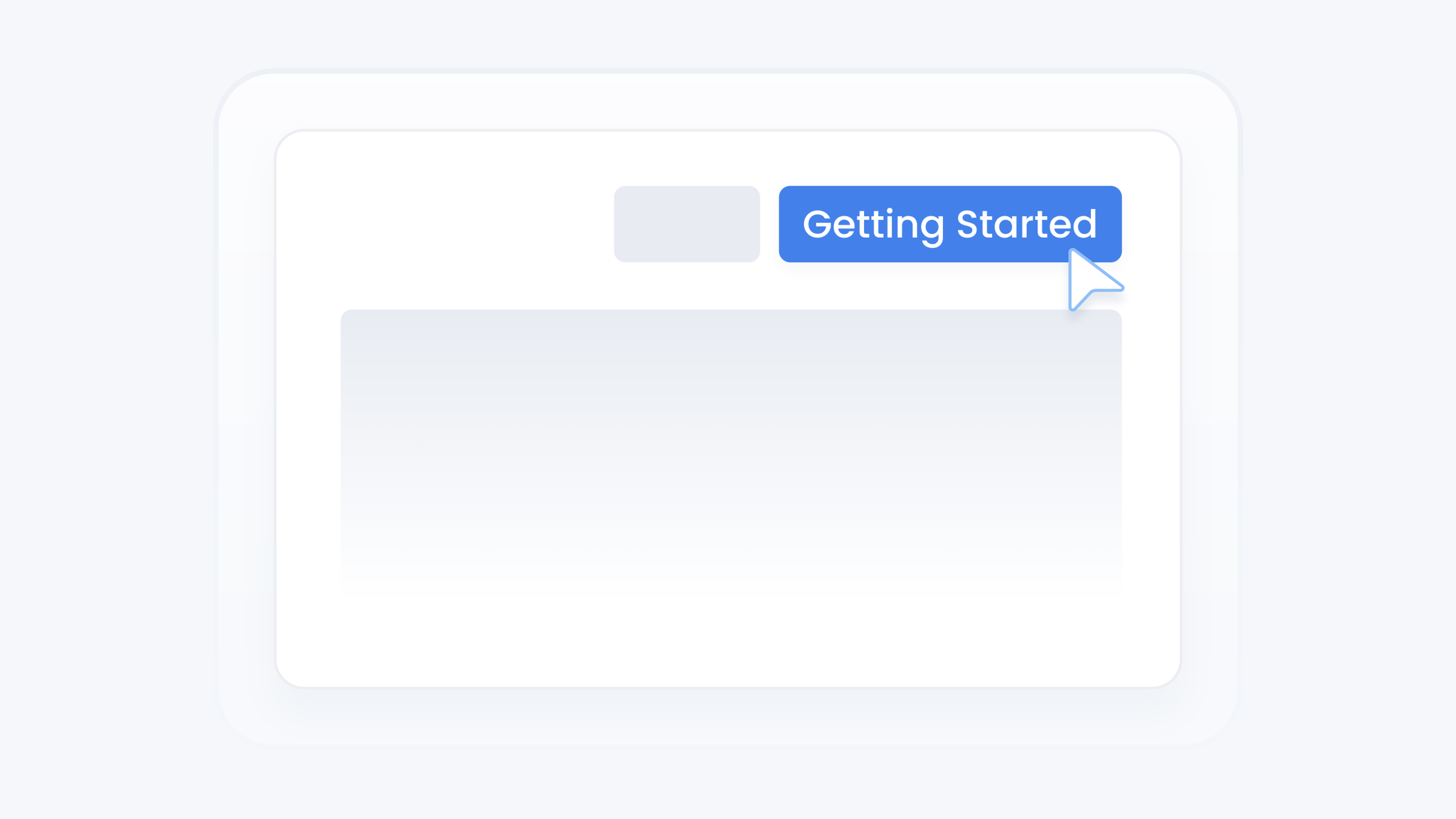
Account
Create Your Dealer Account
📋 What This Guide Covers
This guide walks you through creating your dealer account and completing your Turbo Referrals subscription. By the end, your dealership workspace will be all set and ready to use!
📋 What You’ll Need
To complete this task, you’ll need:.
Access to the email address linked to your account (you’ll receive a one-time registration code)
📋 Step-by-Step Instructions
1
Go to Turbo Referrals and click Get Started in the top right corner.
2
Choose how you'd like to sign in, Sign in with Google or Sign in with Email
3
If signing in with Google: Click Continue with Google, select your Google account, and you’ll automatically move to step 5
4
If signing in with email: Enter your email address, click Continue, then check your inbox for a one-time verification code. Enter the code and click Continue with verification code. If you don’t receive the code within a minute or two, check your spam or promotions folder. Still nothing? Click the Resend code button to send a new one.
5
On the Profile Setup screen, enter your name and phone number.
6
After completing your profile, proceed to the Workspace Setup screen.
7
Enter your dealership name, email, phone number, and address. You can also choose to update this later from dealership profile page.
8
Enter your payment details to add a payment method.
9
Alternatively, click Request Someone to invite another person to add the payment method. Enter their email, and a request will be sent. Need more details on how to request someone to add a payment method? Check out this guide.
10
Adjust your team size if you need additional seats beyond the included ones. You can also update this later.
11
Once your payment method is added, review your order summary and click Subscribe to complete setup.
Welcome aboard! Your dealership workspace is now active, and your team can start using Turbo Referrals. We’re excited to support your referral success!