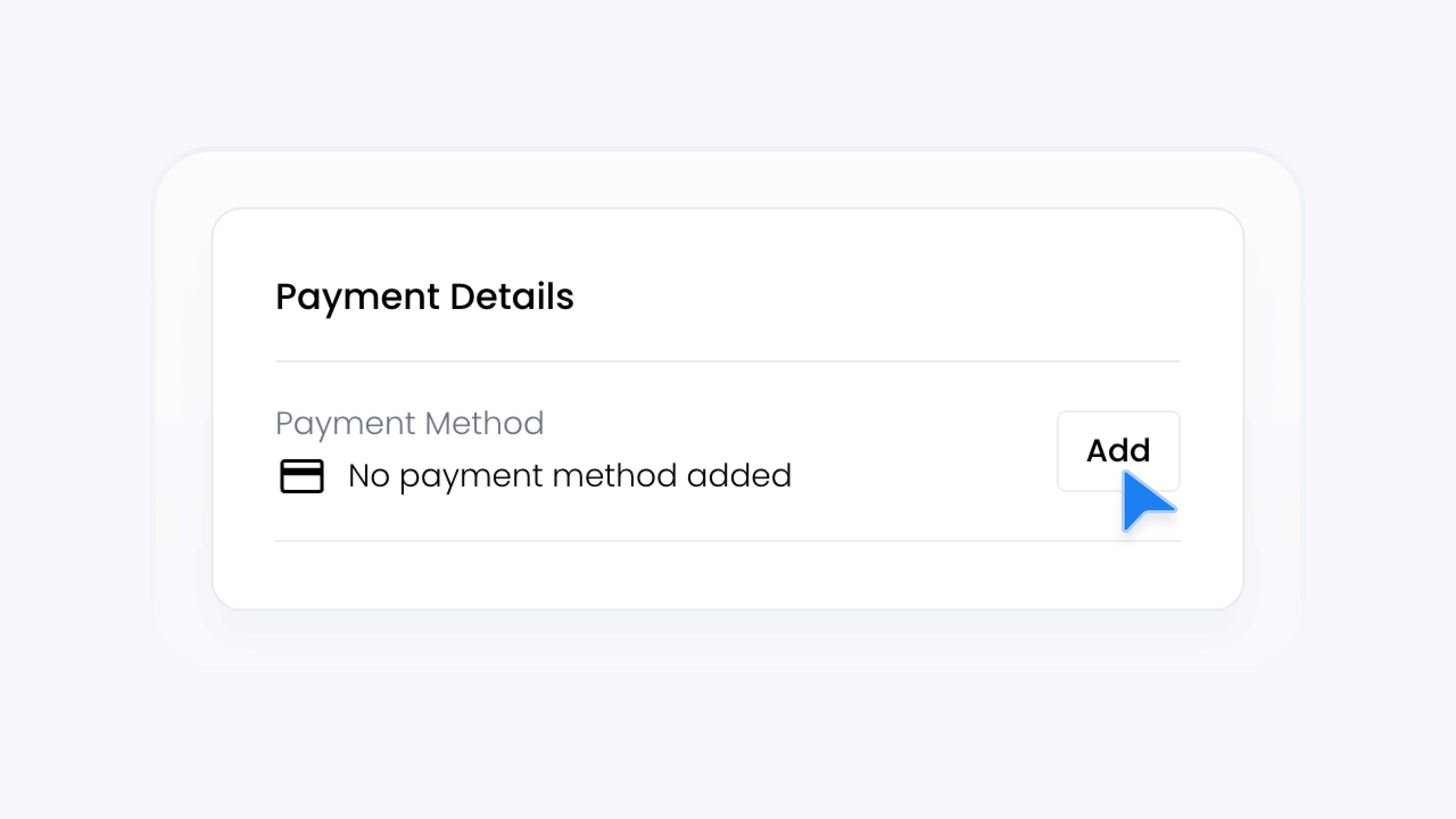
Billing & Plans
Add Payment Method
📋 What This Guide Covers
This guide walks you through how to add a new payment method in your Turbo Referrals portal. You’ll learn where to find the payment settings, how to enter your details, and how to save them securely.
📋 What You’ll Need
To complete this task, you’ll need:.
Admin permissions in your organization on Turbo Referrals.
Not sure what access you have? Check your permissions here.
Need to make updates? Learn how team permissions work.
New payment details ready.
Note: If you don't have access to payment details, you can request someone else to add a payment method. Check out this guide.
📋 Step-by-Step Instructions
1
In the portal, click your dealership name at the top of the sidebar to open the account menu.
2
From the menu, click Settings.
3
From settings menu, select the Billing option.
4
Scroll down to the Payment Details section.
5
In the Payment Method row, click the Add or Update button. A popup will appear.
6
Click + Add Payment Method.
7
Enter the payment details.
8
After reviewing, click the Add button to save the method.
Note: If set as the default, this method will replace the current default and will be used for upcoming invoices. You can update the default payment method at any time. Check out this guide.
That’s it! You’ve added a new payment method to your account, ensuring your billing is up to date and ready for future invoices.