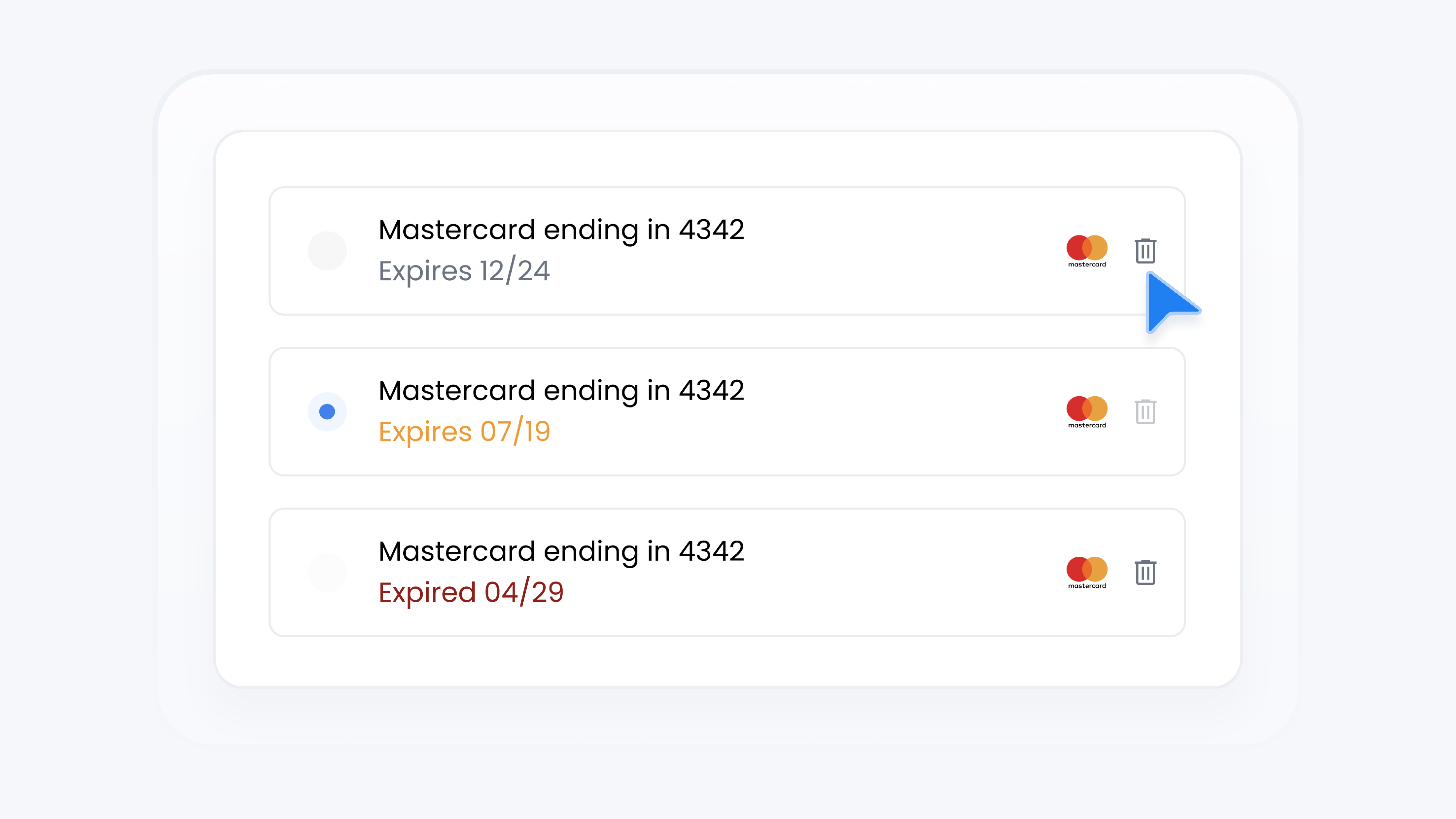
Billing & Plans
Remove Payment Method
📋 What This Guide Covers
This guide shows you how to remove a saved payment method. You’ll learn how to delete any non-default method you no longer need.
📋 What You’ll Need
To complete this task, you’ll need:.
Admin permissions in your organization on Turbo Referrals.
Not sure what access you have? Check your permissions here.
Need to make updates? Learn how team permissions work.
📋 Step-by-Step Instructions
1
In the portal, click your dealership name at the top of the sidebar to open the account menu.
2
From the menu, click Settings.
3
From settings menu, select the Billing option.
4
Scroll down to the Payment Details section.
5
In the Payment Method row, click the Update button. A popup will appear. The default payment method can’t be removed. If needed, switch to a different default method first. check out this guide.
6
Click the trash icon beside the payment method you want to remove.
7
Review the message and click Confirm to complete the removal.
That’s it! Your selected payment method has been removed. Keeping your payment info up to date ensures smooth billing and fewer issues down the line.