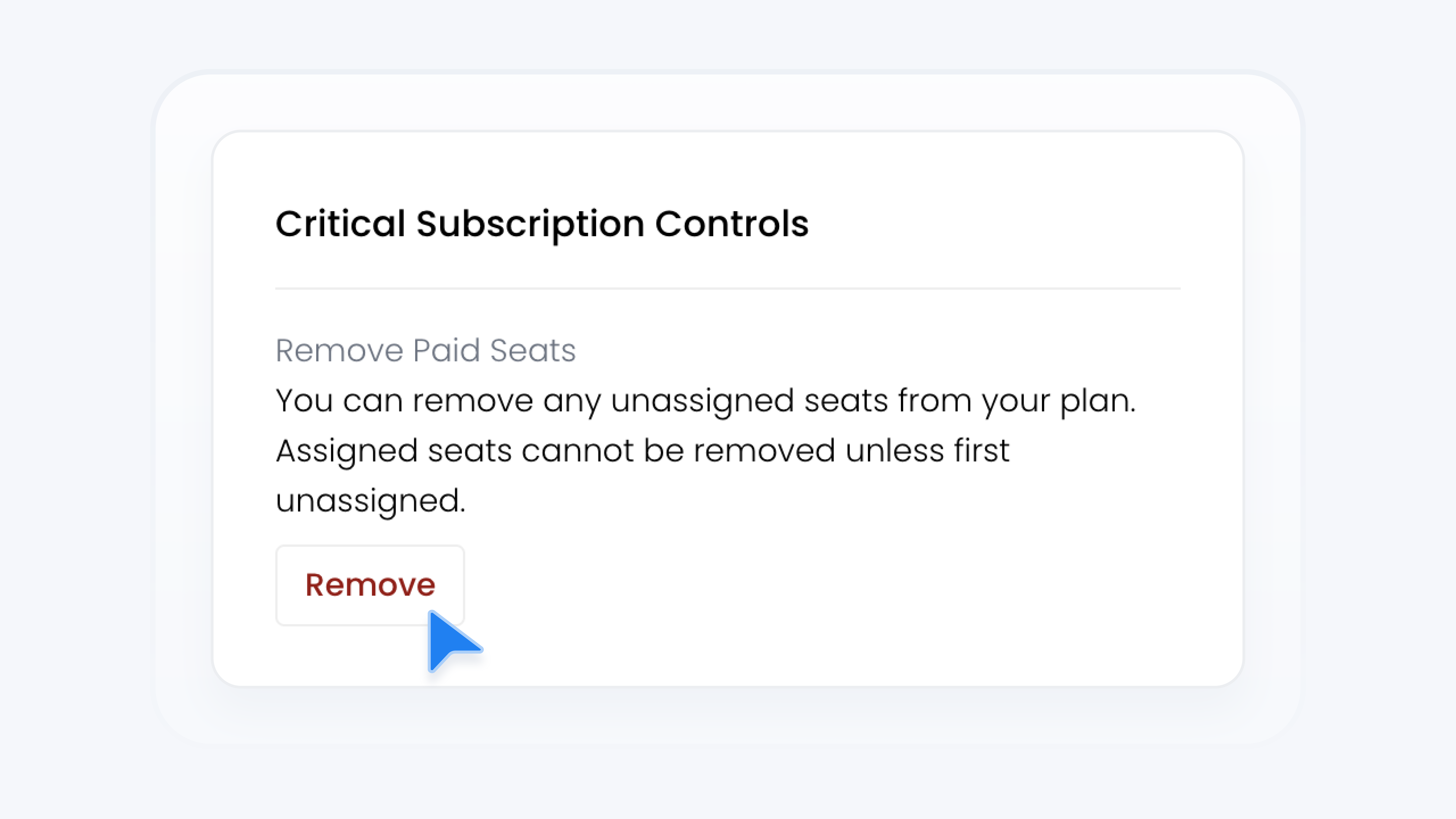
Billing & Plans
Remove Seats From Your Team
📋 What This Guide Covers
This guide explains how to remove additional seats from your Turbo Referrals subscription. By the end, you’ll know how to adjust your subscription and confirm the downgrade.
📋 What You’ll Need
To complete this task, you’ll need:.
Admin permissions in your organization on Turbo Referrals.
Not sure what access you have? Check your permissions here.
Need to make updates? Learn how team permissions work.
📋 Step-by-Step Instructions
1
In the portal, click your dealership name at the top of the sidebar to open the account menu.
2
From the menu, click Settings.
3
From settings menu, select the Billing option.
4
Scroll to the bottom of the Billing page to find the Critical Subscription Controls section.
5
Locate the row labeled Remove Paid Seats row, and click the Remove button.
6
Enter the number of additional seats you want to remove. You can only remove open additional seats. If all seats are occupied, you must first unassign Team Members to free up slots before you can remove them.
7
Click Downgrade to complete the change.
8
Review the downgrade details carefully.
9
Click Confirm to finalize.
✅ What Happens Next
The additional seats you remove will be disabled immediately.
Your billing will update to reflect the new seat count on your next cycle.