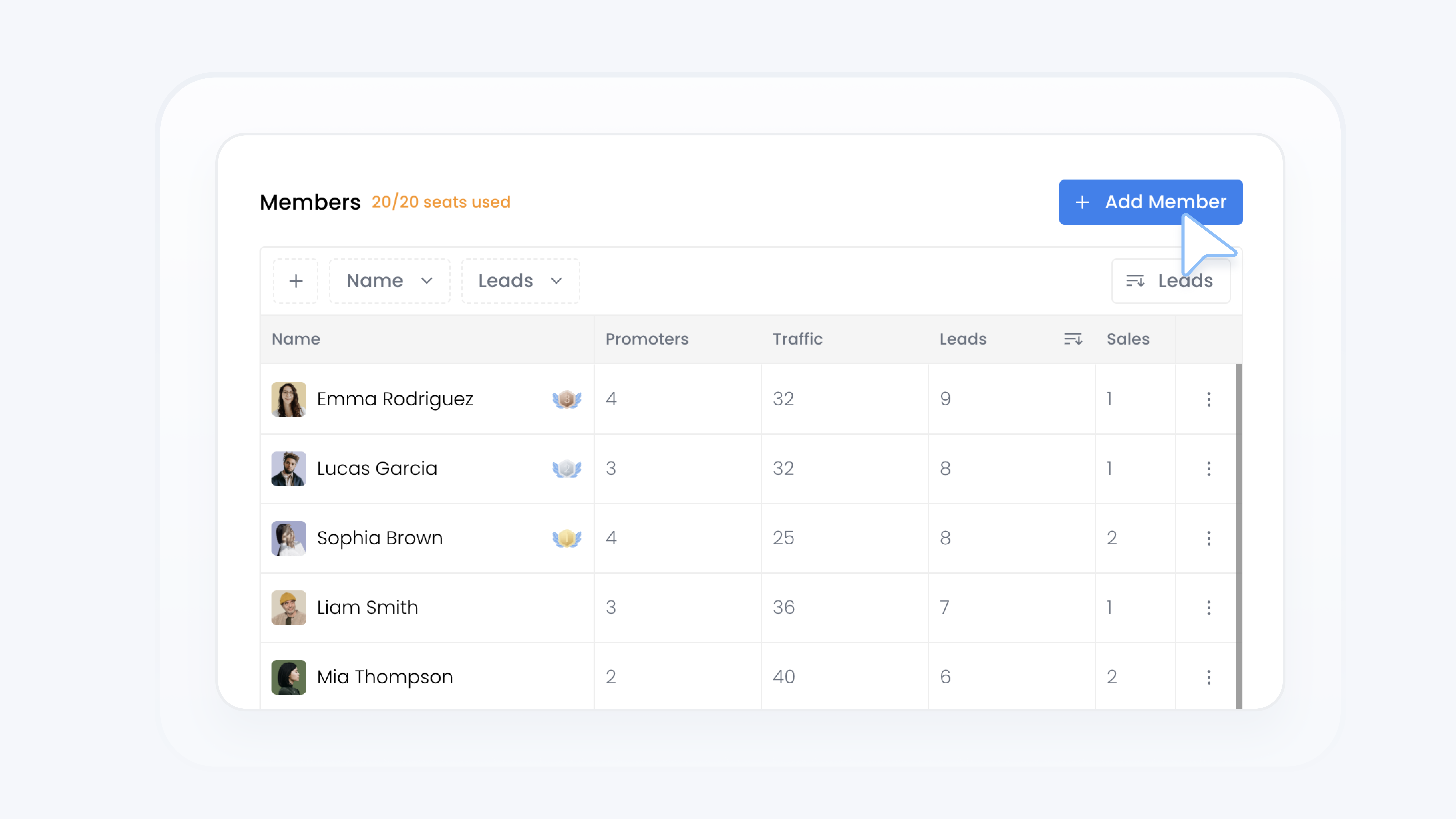
Team
Add Team Member To Your Team
📋 What This Guide Covers
This guide shows you how to add a Team Member to your dealership's Turbo Referrals team. Once the member is added, their account and referral link will be activated and ready to use immediately.
📋 What You’ll Need
To complete this task, you’ll need:.
Admin permissions in your organization on Turbo Referrals.
Not sure what access you have? Check your permissions here.
Need to make updates? Learn how team permissions work.
📋 Step-by-Step Instructions
1
In the portal, click Team in the sidebar.
2
Under Team, click Members.
3
On the Members page, click + Add Member in the top right corner.
4
Fill in the new team member’s details:
Profile Image (optional)
Name
Email
Phone Number (optional)
Role
5
Click Invite.
Details can be updated later by either the Team Member or an Admin, with the exception of the email address. Not sure which role to assign? Check out this guide to learn more about team roles and permissions.
✅ What Happens Next
After you add the Team Member, they’ll receive an email letting them know they’ve been added, along with their referral link.
That’s it! You’re now ready to build your team and power your referral sales. Every new member brings more reach, more leads, and more opportunities to grow together.