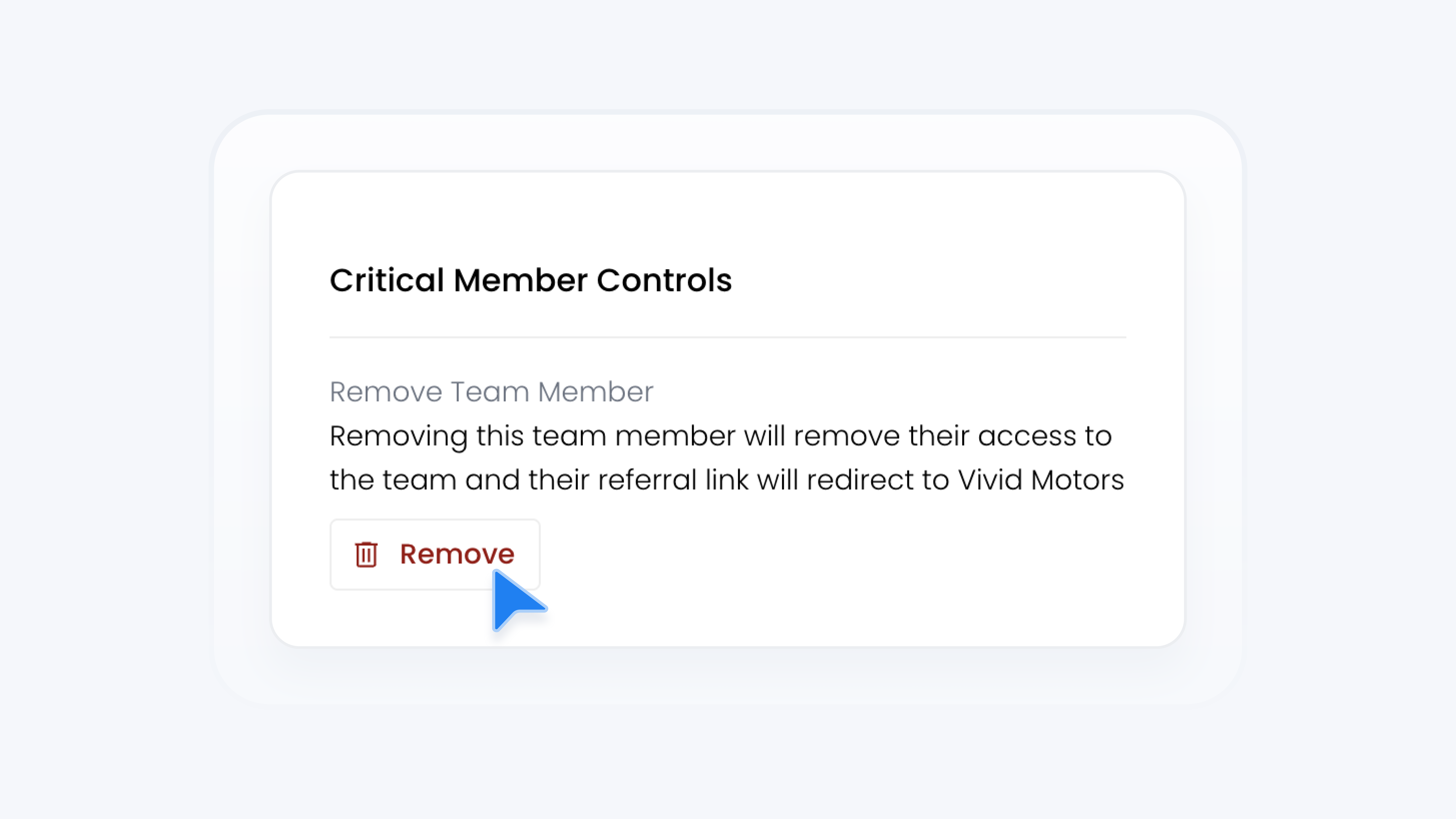
Team
Remove Team Member From Your Team
📋 What This Guide Covers
This guide shows you how to remove a team member from your Turbo Referrals team. Once removed, the team member will lose access to their account and will no longer receive platform updates.
📋 What You’ll Need
To complete this task, you’ll need:.
Admin permissions in your organization on Turbo Referrals.
Not sure what access you have? Check your permissions here.
Need to make updates? Learn how team permissions work.
📋 Step-by-Step Instructions
1
In the portal, click Team in the sidebar.
2
Under Team, click Members.
3
In the Members table, find the team member you want to remove.
4
Click the three-dot icon at the end of their row.
5
Select Remove Member from the menu. A confirmation modal will appear.
6
Review the message, then click Confirm to remove the team member.
✅ What Happens Next
The removed Team Member will receive an email confirming their deactivation. After this, they will no longer receive any notifications from Turbo Referrals.
Their referral link will remain active for tracking purposes. Any existing or new promoters and leads generated through the link will continue to appear in the portal and will remain assigned to the removed Team Member. This ensures all referral activity is still recorded, even after the Team Member is removed.
The removed Team Member’s contact information in their referral link will be replaced with the dealership profile to prevent customer confusion.
That’s it! Removing inactive or outdated members helps you keep your team list clean and your referral program running smoothly. Manage your team with confidence and keep your dealership’s referral efforts focused and secure.